
|
Opening page This is the opening page... |
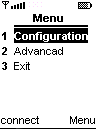
|
Menu
|
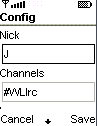
|
Configuration
|
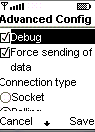
|
Advanced
|
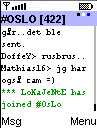
|
Some general information about WLIrc windows.
Rectangles in the right corner:
|
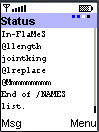
|
Status window.
|
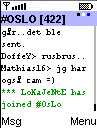
|
Channel window. The channel window has these menus:
|
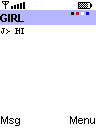
|
Private window. The private window has these menus:
|
Back